Setting Up Amazon Alexa With Qcenz Devices
Qcenz customers owning Amazon’s voice assisted Echo devices can now experience a whole new way of interacting with Qcenz devices. All that is required is to enable the Qcenz skills in the Amazon Alexa mobile app. Follow the step by step guide to get this done
-
Setting up your Echo device
After you power on your echo device, If the setup process does not automatically start, press and hold the Action button on Echo device until the light ring turns orange. Then, open the Alexa app, and setup new device (Settings > Set up a new device)
Follow instructions to complete setup
Make sure language selected is English (India)
-
Enable Qcenz Skill in Alexa app
Open the Skills page (Home->Skills)
Home:

Skills:



If skill search fails, refer Troubleshoot section

If only one Google account is configured in the mobile, that account will be automatically linked to the skill.
If more than one Google accounts are configured in the mobile, then the account for linking has to be selected manually. Select the account which was used to sign-up in Qcenz app.
After successful account linking, below confirmation page will be displayed. Close the page using close (‘X’) icon available on the top-left corner of the screen.



If device discovery fails, refer Troubleshoot section



Alexa can now access Qcenz devices. If you have named a particular Qcenz switch as ‘Lamp’, just say ‘Alexa, turn on Lamp’ to turn on Qcenz Lamp switch. Qcenz scenes can also be triggered is same way.
Troubleshoot
Cannot find Qcenz skill
Go to Device Language settings (Settings -> Device -> Language) and change to English (India) if not selected already

Open URL http://www.amazon.in/manageyourkindle to open Amazon’s ‘Manage Your Content & Devices‘ page. Locate ‘Country/Location Settings‘ under ‘Settings‘ tab and click ‘Change Your Country’ option.

Change location to ‘India’ if not selected already

Go to step 2 to enable Qcenz skill and discover devices
Device Discovery fails
Open the Alexa app on your smart phone.
Home:

Skills:

Your Skills:

Qcenz Skill:



From laptop/desktop, open a browser and open the below link https://myaccount.google.com/


Find ‘Quarkifi’ or ‘Qcenz’ app and click on it

Click on the ‘REMOVE ACCESS’ button

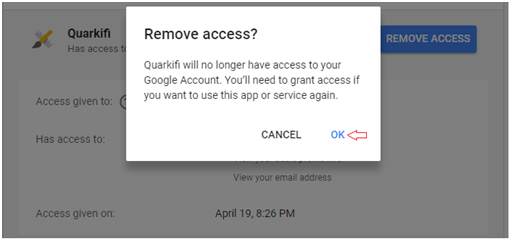
Repeat step 2 to re-enable Qcenz skill and discover devices
2 thoughts on “Setting Up Amazon Alexa With Qcenz Devices”
Andrea July 30, 2021
can i use my vape on a plane
Dhruv August 29, 2019
Hi, I need assistance in setting up my switches with Google home. Please help
admin August 30, 2019
Please share your contact no so that our support can reach you and help.